Bookmark a question
If you need to skip a question, just bookmark it and then come back when you’re ready! You can bookmark any question in a test and review it later. Look for the blue Ribbon icon on the Question Navigation bar or Question Summary page to find and review bookmarked questions.
The Question Navigation bar is found at the top left of the Test Taker. The Question Summary page appears at the end of the test and shows your bookmarked and unanswered questions.
Use the Question Navigation bar and Question Summary page to revisit questions before submitting your test to teachers for review and grading.
Bookmark a question
From the Question Item area
Bookmark any question during a test to return to it later for review.
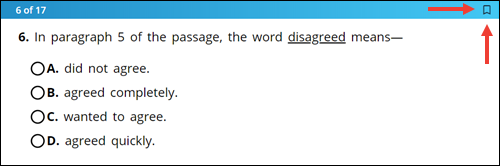
- Find the question you want to bookmark.
- Click or tap the Ribbon icon in the blue area above the question text. The Ribbon icon now appears blue.

|
The Ribbon icon acts as a toggle keyA toggle key is a setting that can be switched between two different options by performing a single action, like set and clear. and is used to select or clear a bookmark. Click or tap the Ribbon icon to select or clear the bookmark as needed. |
Access bookmarked questions
From the Question Navigation bar
The ribbon icons on the Question Navigation bar appear blue for those questions that were bookmarked, with a tally in the box at the bottom.
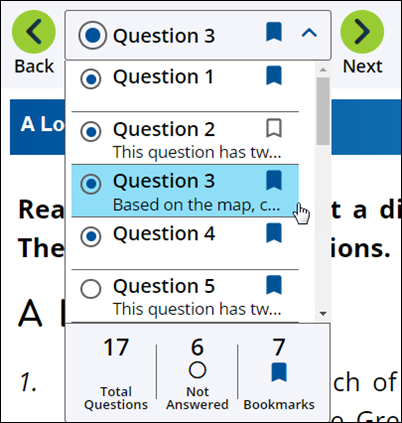
- Go to the Question Navigation bar at the top left of the page.
- Click or tap anywhere in the Question box for the full question list.
- Use the Scroll bar to find a bookmarked question, if necessary.
- Select the bookmarked question. The question appears for review.
See Use the Question Navigation bar for more information.
From the Question Summary page
After selecting End Test, you get another chance to review bookmarked questions before submitting the test for grading.
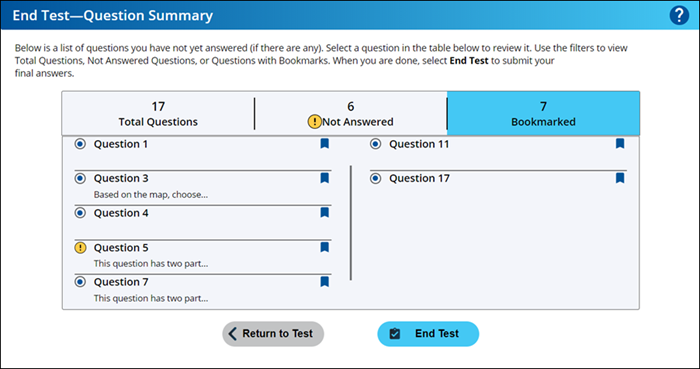
- Select the Bookmarks tab on the Question Summary page, if necessary.
- Find the question you want to revisit.
- Click or tap the question and review.
- Select the Ribbon icon to clear the bookmark.

|
The Question Summary page appears when you select the End Test icon. |
See End and submit your test for more information about the Question Summary page.
Last Updated: June 30, 2022
